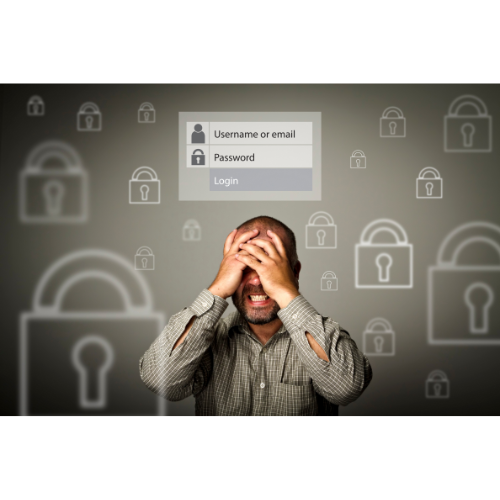This tutorial will show you how to reset the password of a Hikvision or Hilook Camera.
- Connect your device to the same network that your camera is connected to.
- Download the SADP Tool
- Open the SADP Tool and select the device your looking to reset the password for. (If you can't see your device, see advice at the bottom of this post)
- Once you have selected your device, Click on the "Forgot Password" on the bottom right of the SADP Tool.
- Click "Export" which will save the required file to a location selected by you on your device.
- Once you have the exported file email the file direct to Hikvision at support.uk@hikvision.com (This process will only work with UK spec cameras sourced from an authorised UK supplier)
-
After creating the file do not switch off the device for which you are resetting the password and complete the process within 24 hours
-
You will receive a new file by email
-
Under step 2 of the forgotten password option in SADP select import and locate the file you have received
-
Enter a new password and click "confirm"
-
The password reset process should now be complete
If you cant see your device on the list try the following steps
- The device is powered on
- You are physically connected to the same network as your device (Wireless connections are not recommended)
- If there is no router connected you will need to assign your computer a fixed IP address in the same subnet range as the device. e.g., Device = 192.168.1.20 & Computer = 192.168.1.21
- You are using the latest version of the SADP software
If you have any questions about this post, feel free to Contact Us for more help.